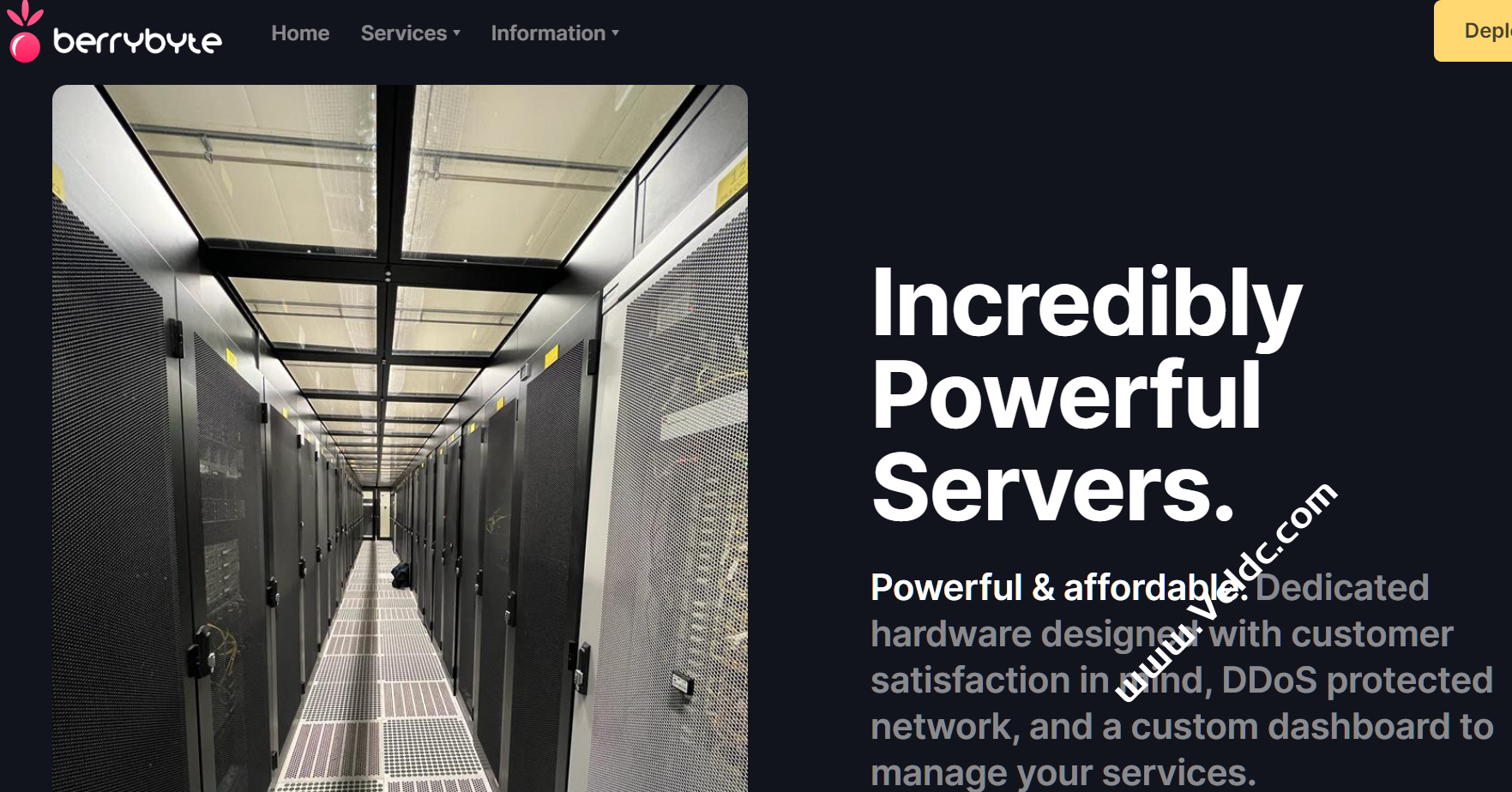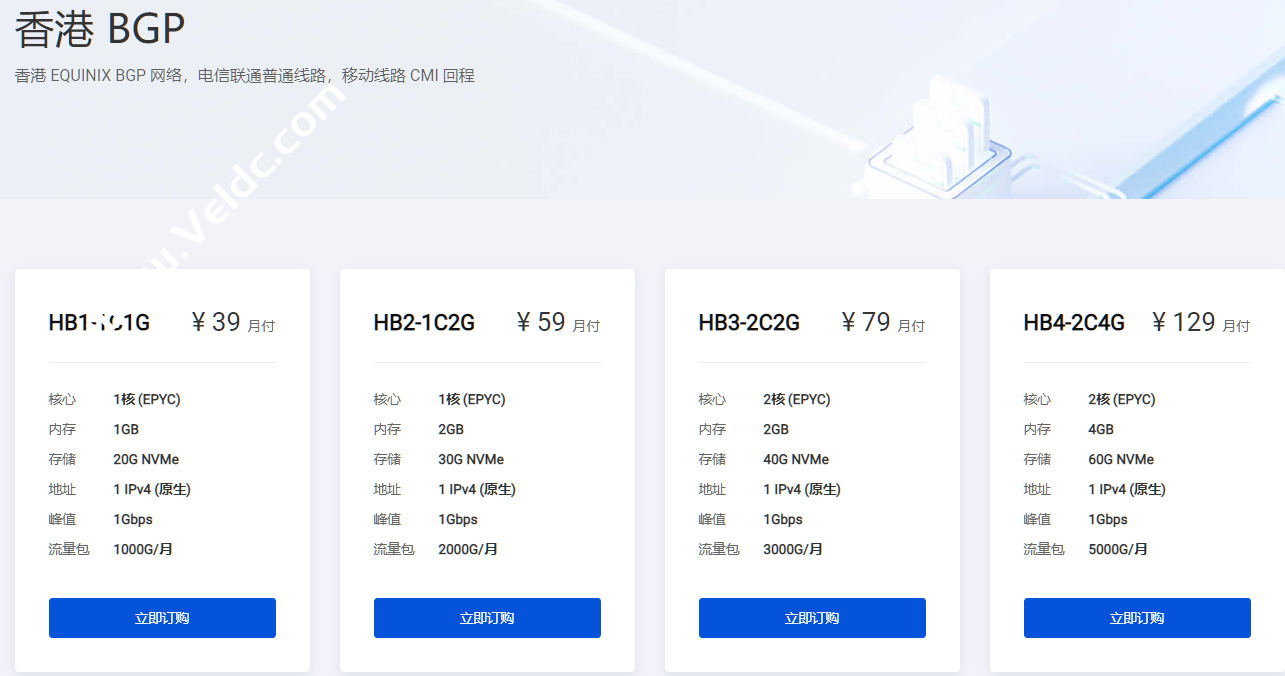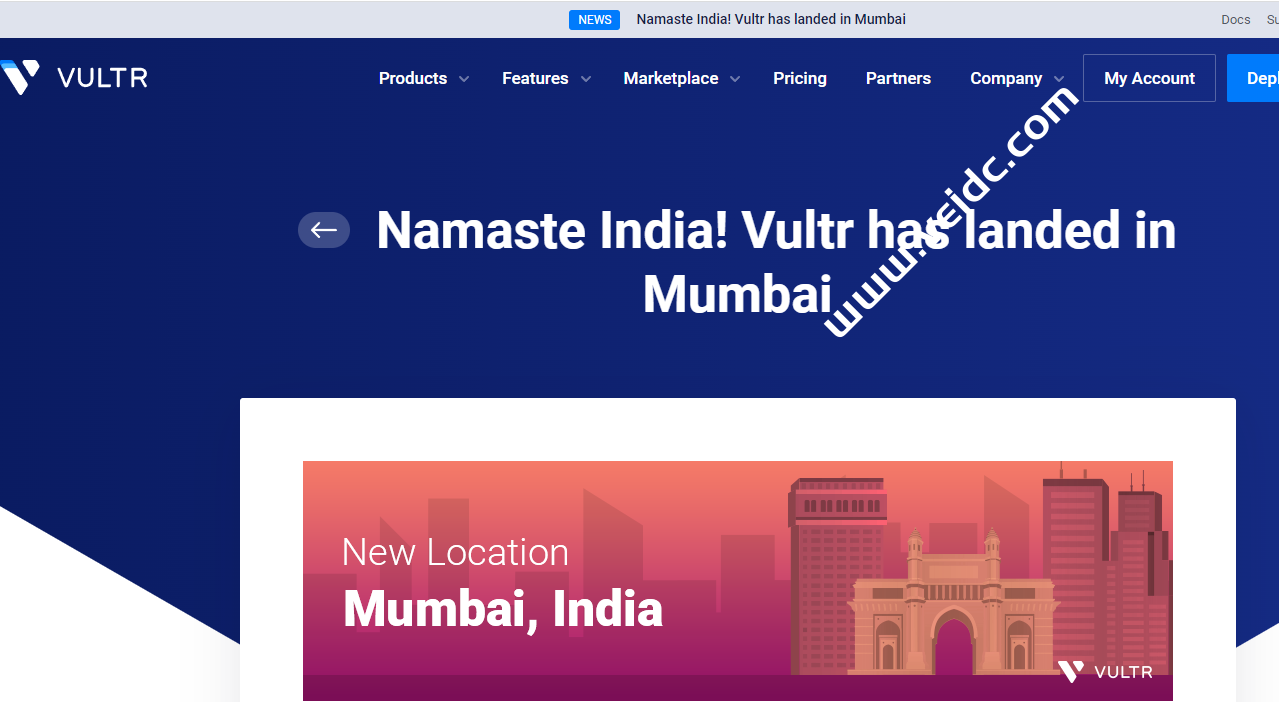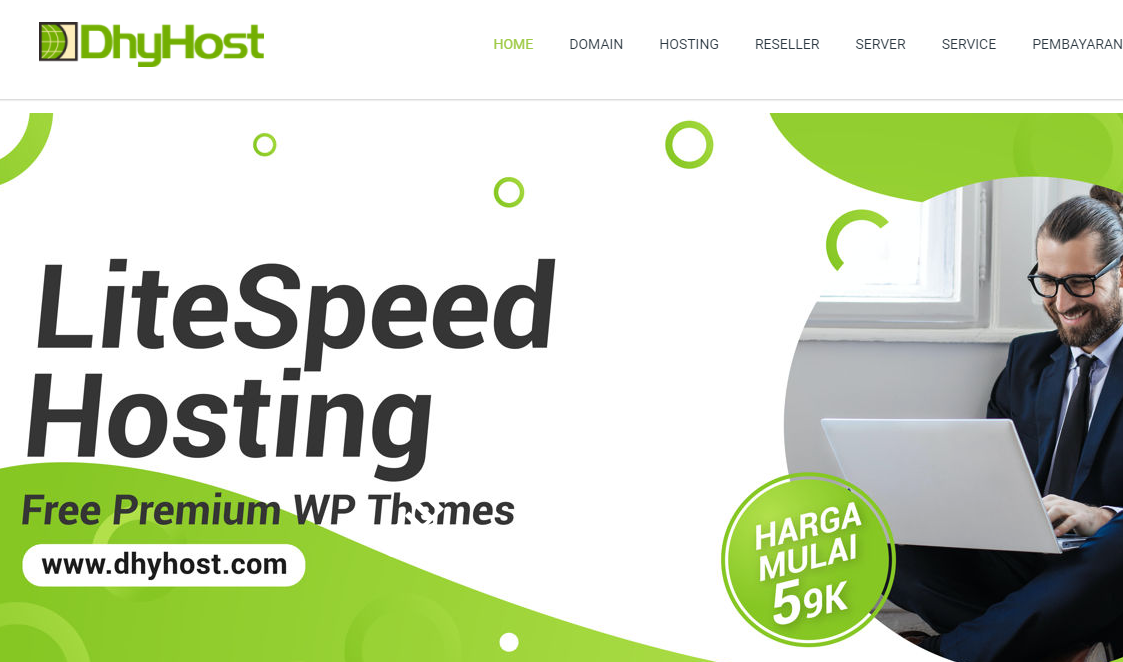LiteSpeed是一款可以替换Apache的企业级Web服务器,具有高性能,低资源占用,安全,易用的特点。它支持直接使用Apache的配置文件,可直接使用.htacess,无需额外配置,兼容Mod_Security。因此避免像Nginx那样需要自己写重写规则的麻烦。
而OpenLiteSpeed是LiteSpeed的开源免费版本,除了保留了LiteSpeed轻量、高性能的特性外,它还加入了非常多的“前沿”技术,例如HTTP3/QUIC/TLS1.3/Brotli等都是默认就支持的,而且LiteSpeed Cache 高性能缓存功能可以大大提升PHP的执行效率。
OpenLiteSpeed提供了一个服务器控制面板,这个控制面板可以让实现在线添加虚拟主机、绑定域名、设置端口号等建站操作,对于想要使用LiteSpeed来建站的朋友是一个非常好的平台。

OpenLiteSpeed安装方法
1.1 安装OLS
直接根据你自己的操作系统使用命令安装即可:
CentOS 5: rpm -Uvh http://rpms.litespeedtech.com/centos/litespeed-repo-1.1-1.el5.noarch.rpm CentOS 6: rpm -Uvh http://rpms.litespeedtech.com/centos/litespeed-repo-1.1-1.el6.noarch.rpm CentOS 7: rpm -Uvh http://rpms.litespeedtech.com/centos/litespeed-repo-1.1-1.el7.noarch.rpm CentOS 8: rpm -Uvh http://rpms.litespeedtech.com/centos/litespeed-repo-1.1-1.el8.noarch.rpm Debian 7, 8 & Ubuntu 12,14,16,18 : wget -O - http://rpms.litespeedtech.com/debian/enable_lst_debian_repo.sh | bash For CentOS: yum install openlitespeed For Debian & Ubuntu: apt-get install openlitespeed
1.2 安装PHP
默认的OpenLiteSpeed是安装了PHP7.3,执行以下命令安装PHP 7.3:
For CentOS: yum install epel-release yum install lsphp73 lsphp73-common lsphp73-mysql lsphp73-gd lsphp73-process lsphp73-mbstring lsphp73-xml lsphp73-mcrypt lsphp73-pdo lsphp73-imap lsphp73-soap lsphp73-bcmath ln -sf /usr/local/lsws/lsphp73/bin/lsphp /usr/local/lsws/fcgi-bin/lsphp5 For Debian & Ubuntu: apt-get install lsphp73 ln -sf /usr/local/lsws/lsphp73/bin/lsphp /usr/local/lsws/fcgi-bin/lsphp5
想要安装多个PHP的,可以使用以下命令安装(想要哪个版本只要替换一下数字就行):
apt-get install lsphp74 ln -sf /usr/local/lsws/lsphp74/bin/lsphp /usr/local/lsws/fcgi-bin/lsphp5 #If you wish to install an older version such as PHP 5.6, replace lsphp73 to lsphp56.
1.3 安装数据库
执行以下命令安装mariadb数据库。
For CentOS: yum install mariadb-server mariadb-client For Debian & Ubuntu: sudo apt-get install mariadb-server mariadb-client
执行以下命令对数据库进行安全设置。
mysql_secure_installation
首先,它会询问您MariaDB root密码。由于我们还没有设置,只需按ENTER继续。下一步要求您设置root密码。选择并确认数据库系统的管理密码。
对于其余问题,您只需按Enter即可接受默认建议。这将恢复我们的数据库系统上的一些不安全的设置。
root@ecs-OA5Ok:~# mysql_secure_installation
NOTE: RUNNING ALL PARTS OF THIS SCRIPT IS RECOMMENDED FOR ALL MariaDB
SERVERS IN PRODUCTION USE! PLEASE READ EACH STEP CAREFULLY!
In order to log into MariaDB to secure it, we'll need the current
password for the root user. If you've just installed MariaDB, and
you haven't set the root password yet, the password will be blank,
so you should just press enter here.
Enter current password for root (enter for none):
OK, successfully used password, moving on...
Setting the root password ensures that nobody can log into the MariaDB
root user without the proper authorisation.
You already have a root password set, so you can safely answer 'n'.
Change the root password? [Y/n] n
... skipping.
By default, a MariaDB installation has an anonymous user, allowing anyone
to log into MariaDB without having to have a user account created for
them. This is intended only for testing, and to make the installation
go a bit smoother. You should remove them before moving into a
production environment.
Remove anonymous users? [Y/n] y
... Success!
Normally, root should only be allowed to connect from 'localhost'. This
ensures that someone cannot guess at the root password from the network.
Disallow root login remotely? [Y/n] n
... skipping.
By default, MariaDB comes with a database named 'test' that anyone can
access. This is also intended only for testing, and should be removed
before moving into a production environment.
Remove test database and access to it? [Y/n] y
- Dropping test database...
... Success!
- Removing privileges on test database...
... Success!
Reloading the privilege tables will ensure that all changes made so far
will take effect immediately.
Reload privilege tables now? [Y/n] y
... Success!
Cleaning up...
All done! If you've completed all of the above steps, your MariaDB
installation should now be secure.
Thanks for using MariaDB!
重启或者关闭数据库。
systemctl start mariadb 启动MariaDB systemctl restart mariadb
更改OpenLiteSpeed的默认管理员密码
首先,我们应该更改OpenLiteSpeed的默认管理密码。默认情况下,它设置为“123456”,因此我们应立即修改此值。
要更改密码,请执行以下脚本:
sudo /usr/local/lsws/admin/misc/admpass.sh
您可以为管理帐户选择用户名,也可以通过按ENTER键来接受默认值“admin”。之后,您将必须为管理用户提供一个密码并且验证改密码。请确保选择一个安全性高的密码,因为默认情况下管理登录屏幕对Web是开放的。
二、OpenLiteSpeed面板使用
2.1 测试默认网页和管理界面
OpenLiteSpeed服务器应该已经启动并运行。如果需要启动,停止,重新启动或检查服务器的状态,请使用带有lsws服务名称的标准service命令:
sudo service lsws status
在Web浏览器中,您可以查看OpenLiteSpeed的默认网页。导航到服务器的域名或IP地址,然后指定:8088端口:
http://server_domain_or_IP:8088
您将看到一个页面是默认的OpenLiteSpeed网页,如下所示:
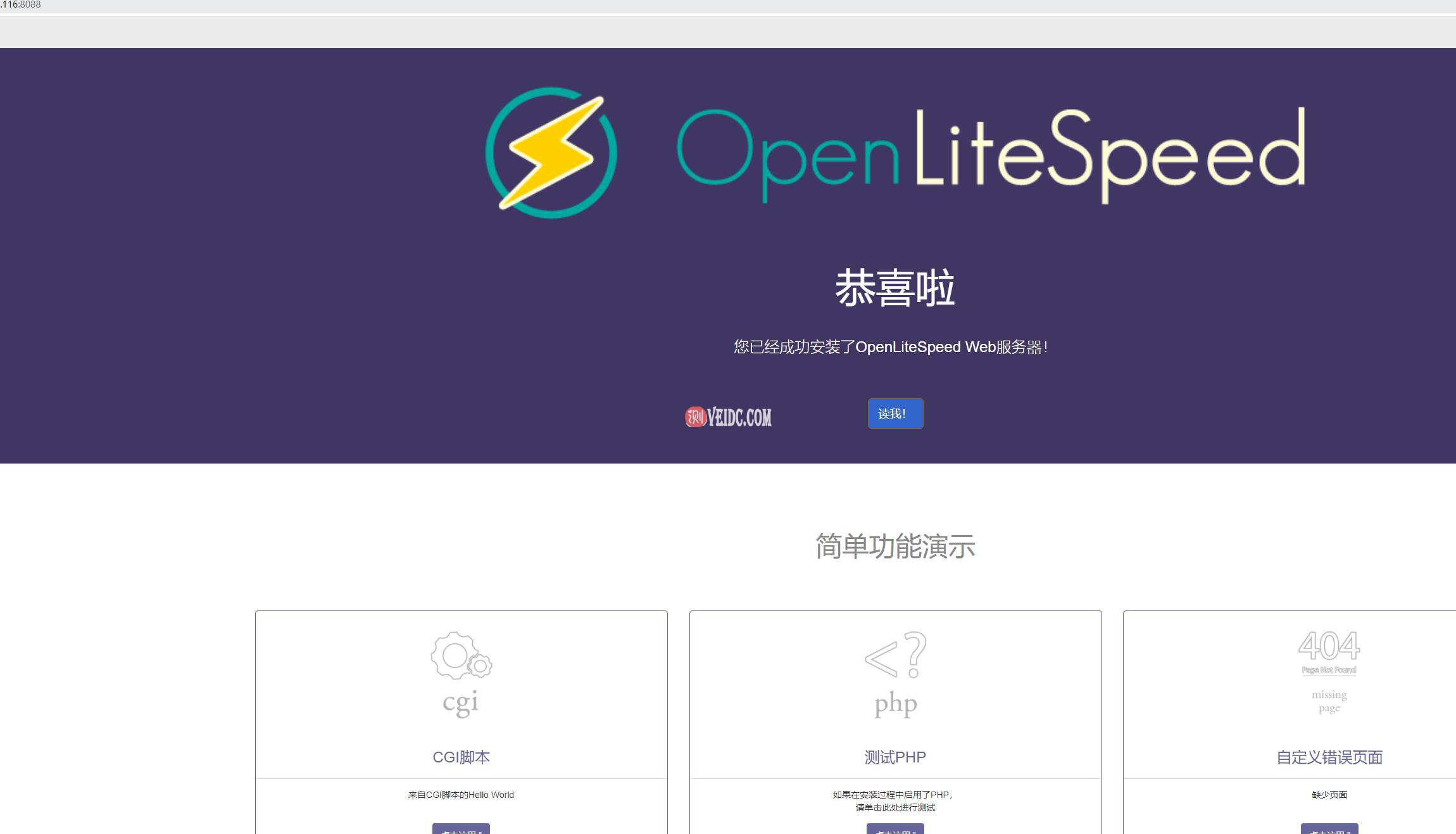
如果不能打开,可能是默认的防火墙开启没有例外端口,以centos 7为例,我们来个简单粗暴的命令就应该可以打开网页了:
systemctl stop firewalld.service
如果单击链接,您应该注意到已经安装并正确配置了许多功能。例如,可以使用示例CGI脚本,启动并运行自定义PHP实例,配置自定义错误页面和身份验证门。点击四处探索一下。
如果您对默认站点感到满意,我们可以继续使用管理界面。在Web浏览器中,使用HTTPS导航到服务器的域名或IP地址,然后指定:7080端口:
https://server_domain_or_IP:7080
您可能会看到一个页面警告您无法验证来自服务器的SSL证书。由于这是一个自签名证书,这是预期的。点击可用选项以进入该网站(在Chrome中,您必须单击“高级”,然后“继续…”)。
系统将提示您输入刚刚使用该admpass.sh脚本选择的管理名称和密码:
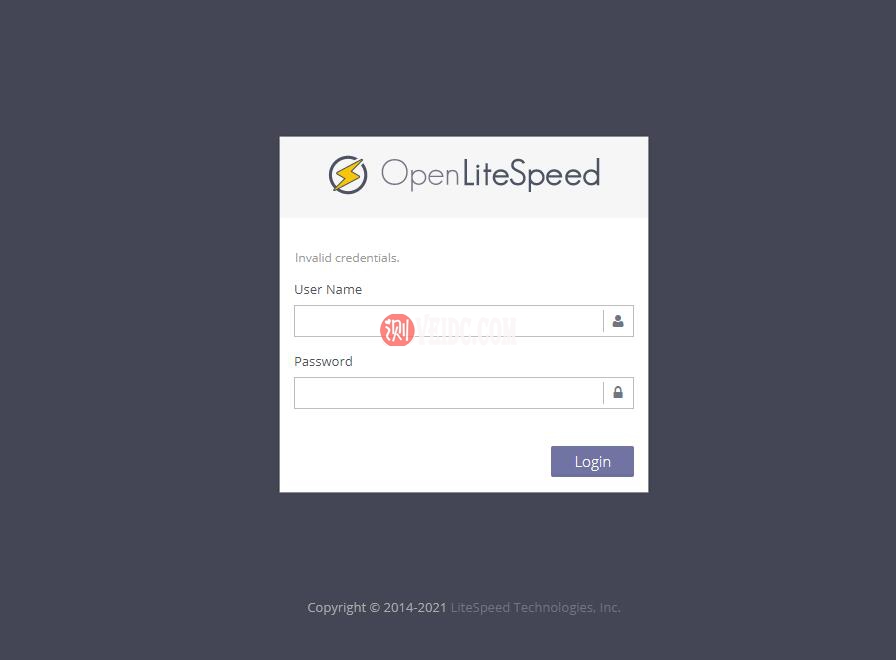
正确验证后,您将看到OpenLiteSpeed管理界面(这个就是OpenLiteSpeed的后台管理面板,主要有主面板、服务器、监听器、虚拟主机、虚拟主机模板、工具、管理控制台设置等。):
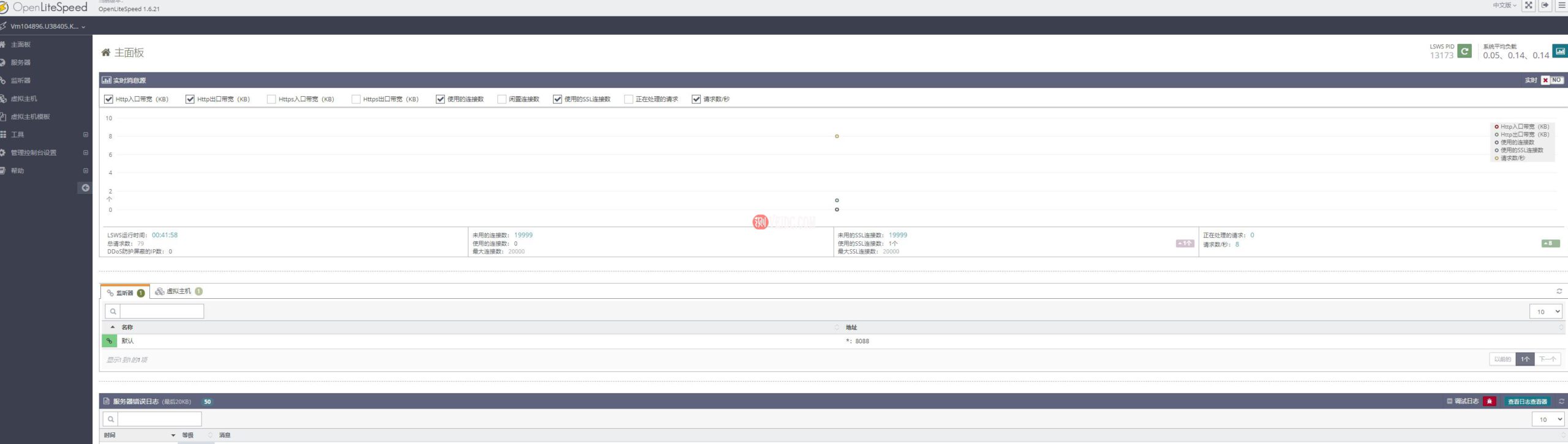
三:PHPMyAdmin安装管理
OpenLiteSpeed没有在线的数据库管理PHPMyAdmin,所以管理数据库都比较麻烦,我们可以自己安装一个。使用以下命令登录到你的数据库,创建一个数据库名:veidc,密码为:veidc.com 的数据库。(请替换为你自己的)
sudo mysql -u root -p CREATE DATABASE veidc CHARACTER SET utf8mb4 COLLATE utf8mb4_unicode_ci; GRANT ALL PRIVILEGES ON veidc.* TO veidc@localhost IDENTIFIED BY 'veidc.com'; FLUSH PRIVILEGES; quit
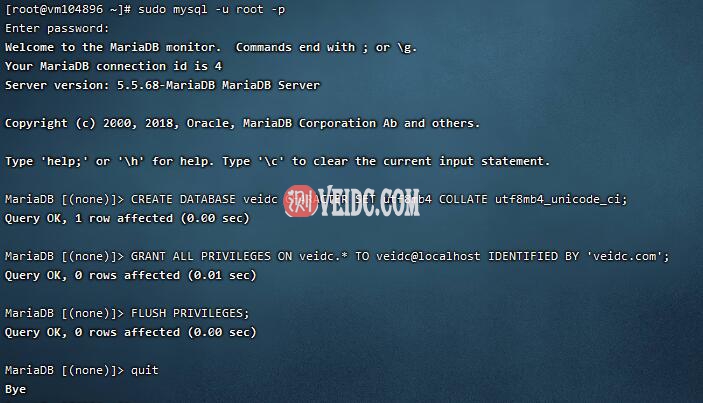
然后是下载并安装PHPMyAdmin了,使用以下命令:
cd /usr/local/lsws/Example/html wget https://files.phpmyadmin.net/phpMyAdmin/4.9.7/phpMyAdmin-4.9.7-all-languages.zip #apt install unzip 或 yum install unzip unzip phpMyAdmin-4.9.7-all-languages.zip mv phpMyAdmin-4.9.7-all-languages phpmyadmin
现在打开地址:http://server_IP:8088/phpmyadmin/index.php,你就可以看到PHPMyAdmin管理界面了。

 CNIDC测评
CNIDC测评