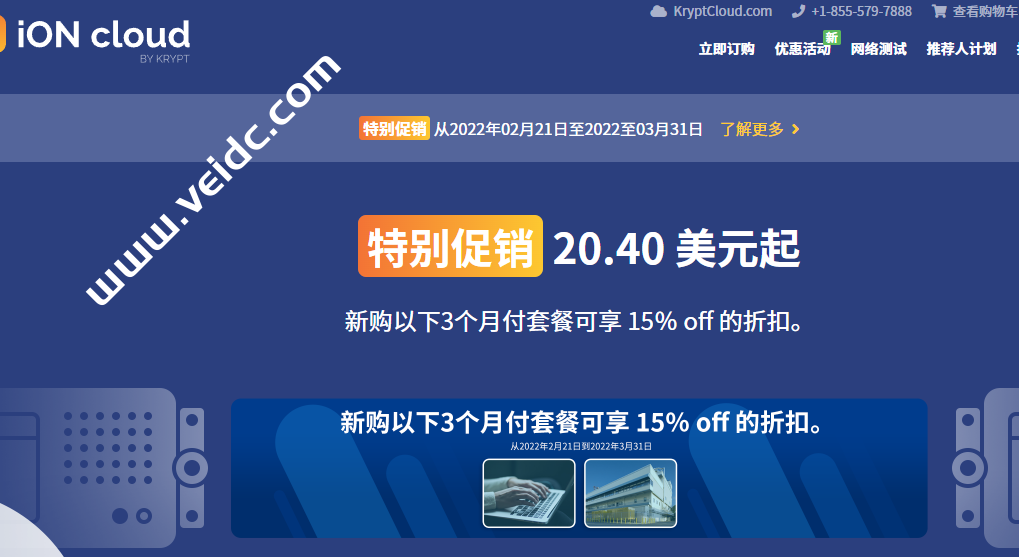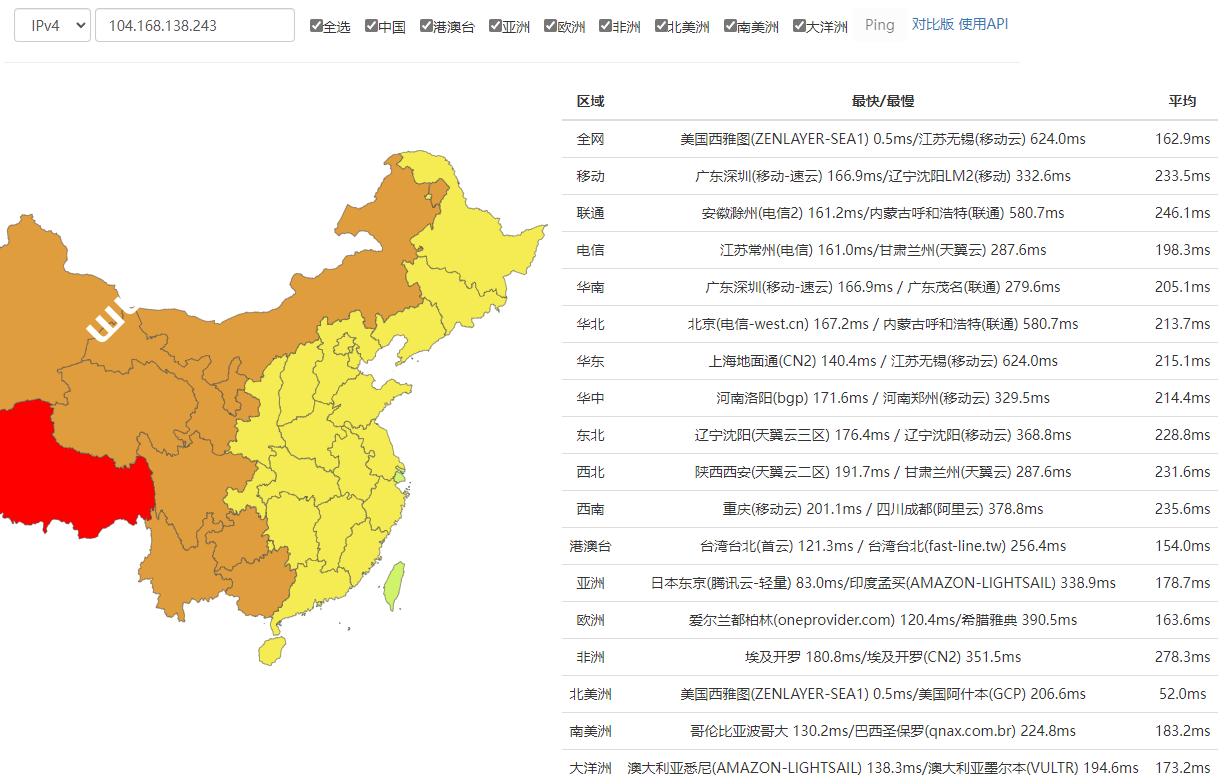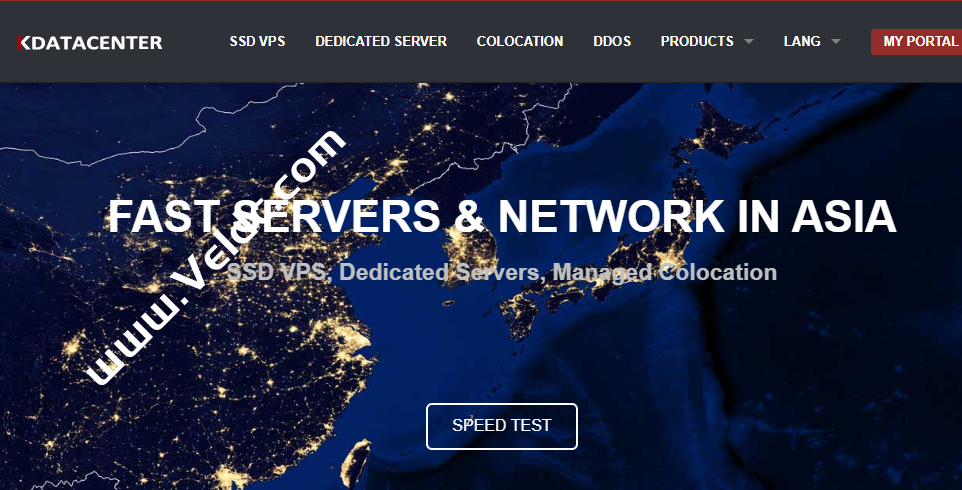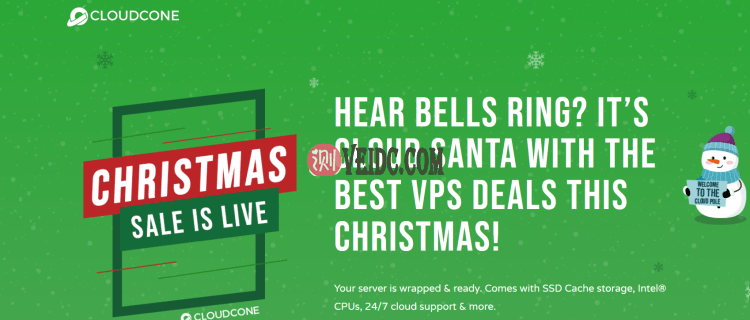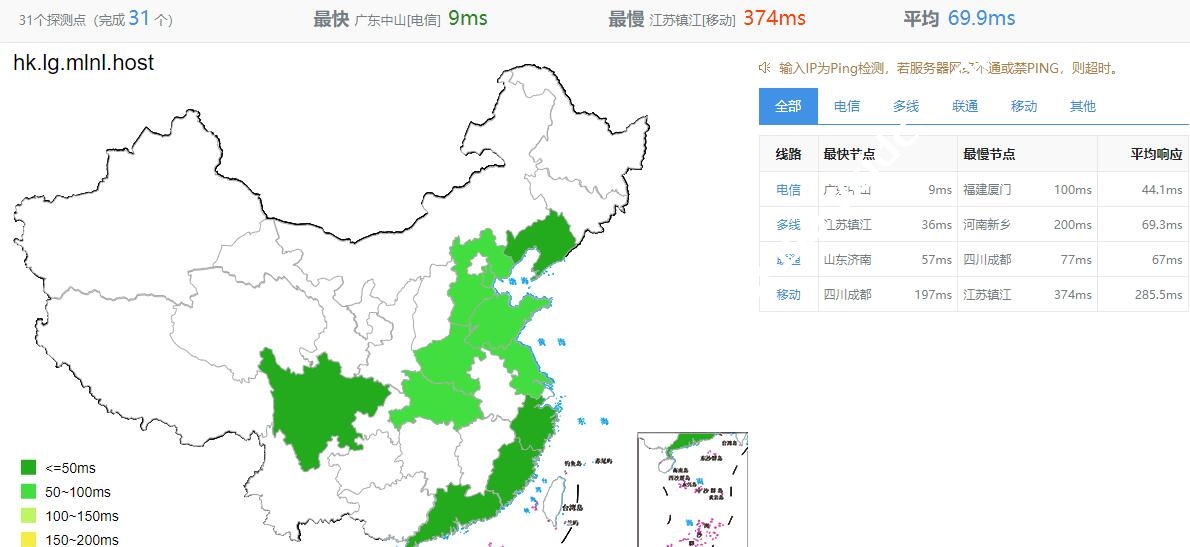Debian 11(Bullseye)是 Debian Linux 操作系统的新稳定版本,提供了广泛的更新软件包,并且提供五年的技术支持。本文介绍如何将现有的 Debian 10 服务器升级到 Debian 11,操作之前建议做好备份工作。此外,生产环境其实不建议直接这么升级,宁可选择重新部署。
一、更新现有服务器包
Debian 目前其实搬瓦工后台可以直接安装的,《搬瓦工 VPS 有哪些操作系统可以选择?所有可选支持 Linux 系统列表》。
1、以具有 sudo 权限的普通用户身份通过 SSH 连接到服务器。
2、在从 Debian 10 切换之前更新您现有的服务器软件包、安全补丁和必要的升级是一个很好的做法,以确保您的应用程序与 Debian 11 兼容。
3、更新可用的软件包。
$ sudo apt update
4、升级所有现有的软件包。
$ sudo apt upgrade
5、删除任何不必要的依赖文件。
$ sudo apt autoremove
二、更改 Debian 源
Aptitude(Apt)从一个或多个存储库下载软件包以安装在您的服务器上(在 Debian 和 Ubuntu 中使用 APT 管理软件包)。 它会在 /etc/apt/sources.list 中找到要下载的正确存储库、可用软件包和版本。因此,您需要将 /etc/apt/sources.list 中的所有 Debian 10 代号替换为 Debian 11 代号。
1、通过运行以下命令确认 Debian 10 代号。Debian 10 的代号为 buster。
$ lsb_release -a
你的输出应该是:
No LSB modules are available. Distributor ID: Debian Description: Debian GNU/Linux 10 (buster) Release: 10 Codename: buster
2、将源列表中的所有 buster 条目更改为 Bullseye,这是 Debian 11 的代号。
3、将原始配置文件备份到您的主目录。
$ sudo cp /etc/apt/sources.list ~/sources.bak $ sudo cp -r /etc/apt/sources.list.d/ ~/sources.list.d.bak
4、在您喜欢的编辑器中打开 /etc/apt/sources.list。
$ sudo nano /etc/apt/sources.list
5、当前条目应如下所示:
deb http://deb.debian.org/debian/ buster main deb-src http://deb.debian.org/debian/ buster main deb http://security.debian.org/debian-security buster/updates main deb-src http://security.debian.org/debian-security buster/updates main # buster-updates, previously known as 'volatile' deb http://deb.debian.org/debian/ buster-updates main deb-src http://deb.debian.org/debian/ buster-updates main
将这些行替换为:
deb http://deb.debian.org/debian bullseye main deb-src http://deb.debian.org/debian bullseye main deb http://security.debian.org/ bullseye-security main deb-src http://security.debian.org/ bullseye-security main deb http://deb.debian.org/debian bullseye-updates main deb-src http://deb.debian.org/debian bullseye-updates main
6、保存并关闭文件。
7、再次更新软件包列表。如果您正确地进行了更改,则在更新过程中不会显示任何错误。
$ sudo apt update
8、执行系统升级。使用 –without-new-pkgs 标志来避免删除您打算保留在服务器上的软件包。
$ sudo apt upgrade --without-new-pkgs
系统将提示您重新启动特定服务或保留和删除特定配置选项。回答 Yes。
9、安装 apt-listchanges 包后,它将显示有关升级包的信息。键入 Q 退出。
10、选择一个控制台编码集,然后继续进行其他升级。
三、Debian 系统升级教程
现在,您可以使用以下命令安全地运行到 Debian 11 的完整升级:
$ sudo apt full-upgrade
这会将服务器从 Debian 10 完全升级到 Debian 11,解决可能的依赖关系更改,安装所有软件包的最新版本,并删除所有过时的软件包。在系统升级过程中,可能会显示其他提示以重新启动服务和更新现有配置选项。请务必选择适当的选项以避免对现有应用程序进行不必要的更改。
当显示寻呼机指示器 : 时,键入 Q 继续。
当提示修改 /etc/sysctl.conf 时键入 Y。
Configuration file '/etc/sysctl.conf'
==> Modified (by you or by a script) since installation.
==> Package distributor has shipped an updated version.
What would you like to do about it ? Your options are:
Y or I : install the package maintainer's version
N or O : keep your currently-installed version
D : show the differences between the versions
Z : start a shell to examine the situation
The default action is to keep your current version.
四、重启服务器
1、系统升级完成后,重新启动服务器以使更改生效。
$ sudo reboot now
您当前的 SSH 连接将被删除。
2、等待一分钟,让服务器重新启动。
3、通过 SSH 登录。
4、检查当前的操作系统版本并验证它是否显示 Debian 11,bullseye。
$ lsb_release -a
输出:
No LSB modules are available. Distributor ID: Debian Description: Debian GNU/Linux 11 (bullseye) Release: 11 Codename: bullseye
五、验证应用程序和服务
在升级过程中,一些软件包可能已经升级到较新的版本,但它们仍将使用相同的配置文件和端口。逐一验证您现有的应用程序,并根据您的服务器设置检查错误日志。例如,检查 Apache2 是否已安装并运行:
$ sudo service apache2 status
要确认 MySQL 是否存在:
$ sudo service mysql status
检查当前 PHP 版本:
$ php -v
六、服务器安全设置
在从 Debian 10 升级到 Debian 11 的过程中,一些应用程序可能需要新版本。根据您的安装类型,一些应用程序可能已在此过程中自动更新,或者您可能必须手动更新最新版本。 要保护服务器,请删除所有过时的软件包。
$ sudo apt --purge autoremove
确认简单防火墙 (ufw) 是否正在运行并设置一些规则以加强与服务器的连接。
$ sudo ufw status
要允许 HTTP 之类的服务,请运行:
$ sudo ufw allow http
现在已经将服务器从 Debian 10 “Buster”升级到 Debian 11 “Bullseye”,并在服务器上保留了现有应用程序。

 CNIDC测评
CNIDC测评








![搬瓦工:正式上线纽约 CN2 GIA 机房【New York (Coresite NY1 CN2GIA-E, CMIN2, CUP) [USNY_8]】2.5Gbps大带宽,季付49.99美元起-CNIDC测评](https://www.veidc.com/wp-content/uploads/2025/04/20250426184210.png)